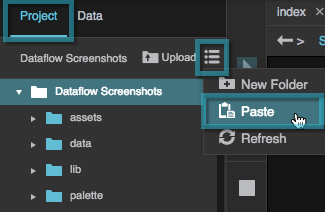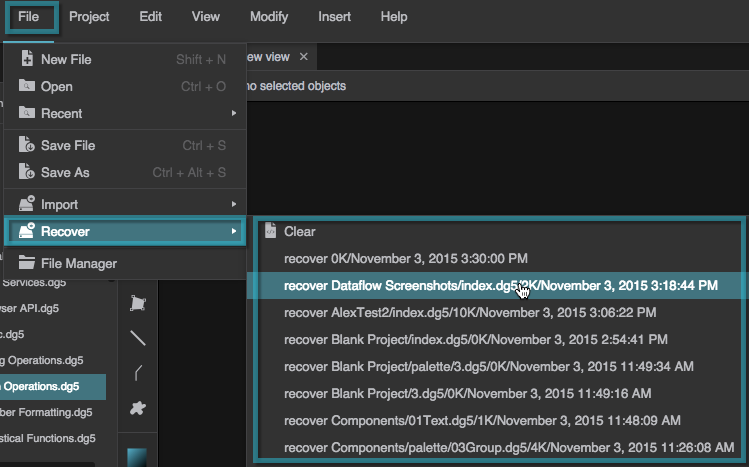DG5 Files
Pages in a DGLux5 project are saved as .dg5 files. A .dg5 file uses JSON to store information about the page's model and content.
index.dg5
By default, every DGLux5 project has an index.dg5 file. You can use index.dg5 as the home page for your project. By default, index.dg5 is loaded when the user goes to the URL for the project.
Create a New DG5 File
To create a new .dg5 file in the currently open project:
Alternatively, you can press Shift + N to create a new file.
Save a DG5 File
To save a file:
- If you have multiple files open, make sure the file is selected in the tabs above the Document window.
Alternatively, you can press Ctrl + S to save the currently open file.
Open a DG5 File
To open a .dg5 file:
- Open the project that contains the file.
In the Project panel, double-click the file to open it.
Copy a DG5 File
To copy a .dg5 file:
- Select the
.dg5file in the project panel.
Paste a DG5 File
To paste a .dg5 file:
- Select a directory in the Project panel. It can be the project's root directory.
Recover a DG5 File
What is DG5 File Recovery?
While working on a project in DGLux5 a file would be saved automatically without choosing Save menu item. If the file crashes or a complex design has to be reverted, you can access an auto-saved copy of the .dg5 file.
How does DG5 File Recovery work?
There are some limitations on how .dg5 files are automatically saved:
- Recovery version only works for an active dashboard.
- File is saved only when a user doesn't do any changes within 10 seconds interval.
- Saved copy is stored in the browser's local storage. Local storage size and availability depends on the browser and user settings we can't control. There is no guarantee that available space in local storage is enough to save the entire dg5 file.
- Recovery doesn't revert your last changes and doesn't save history. To revert changes on active dashboard use Undo command.
There won't be a history of the file. Hence, you can't revert to a particular version of a file.
To recover an old version of a .dg5 file:
- Save the file to your project.
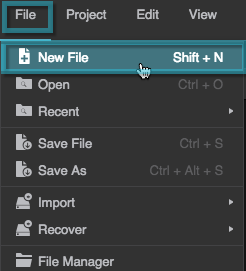
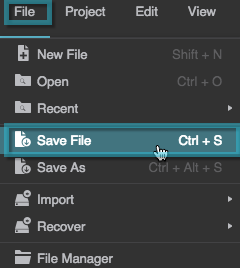
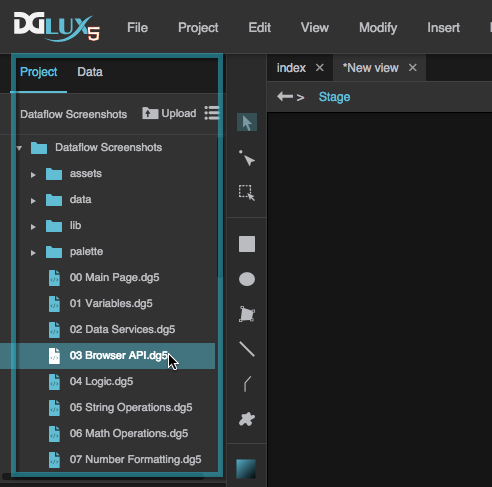
 Menu, and select
Menu, and select  Copy.
Copy.
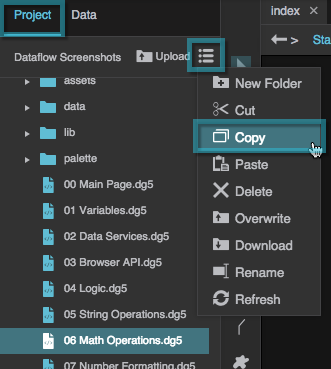
 Paste.
Paste.