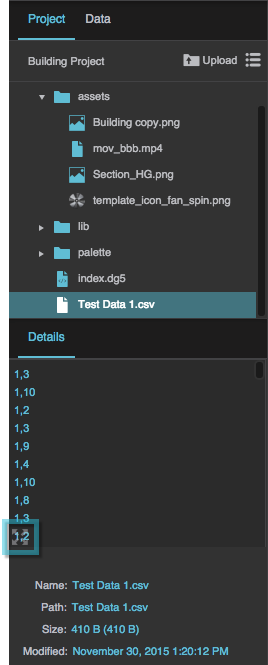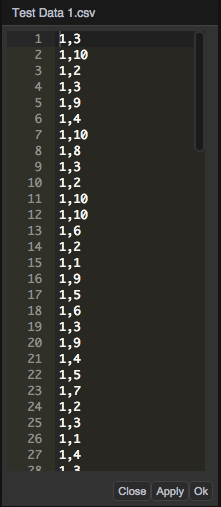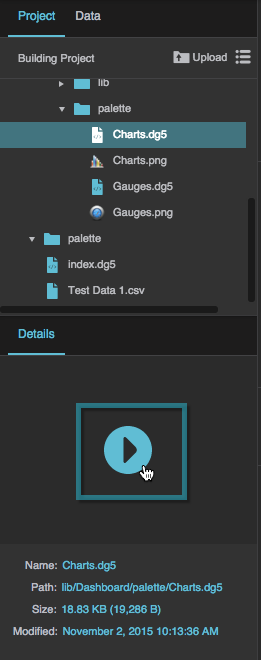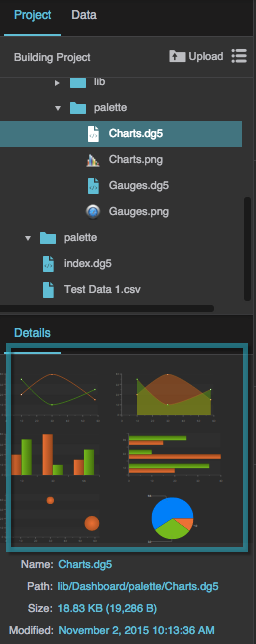Table of Contents
Details Panel
The Details panel contains a preview and other information for the currently selected file in the Project panel. By default, it is located at the bottom left corner of the DGLux5 workspace.
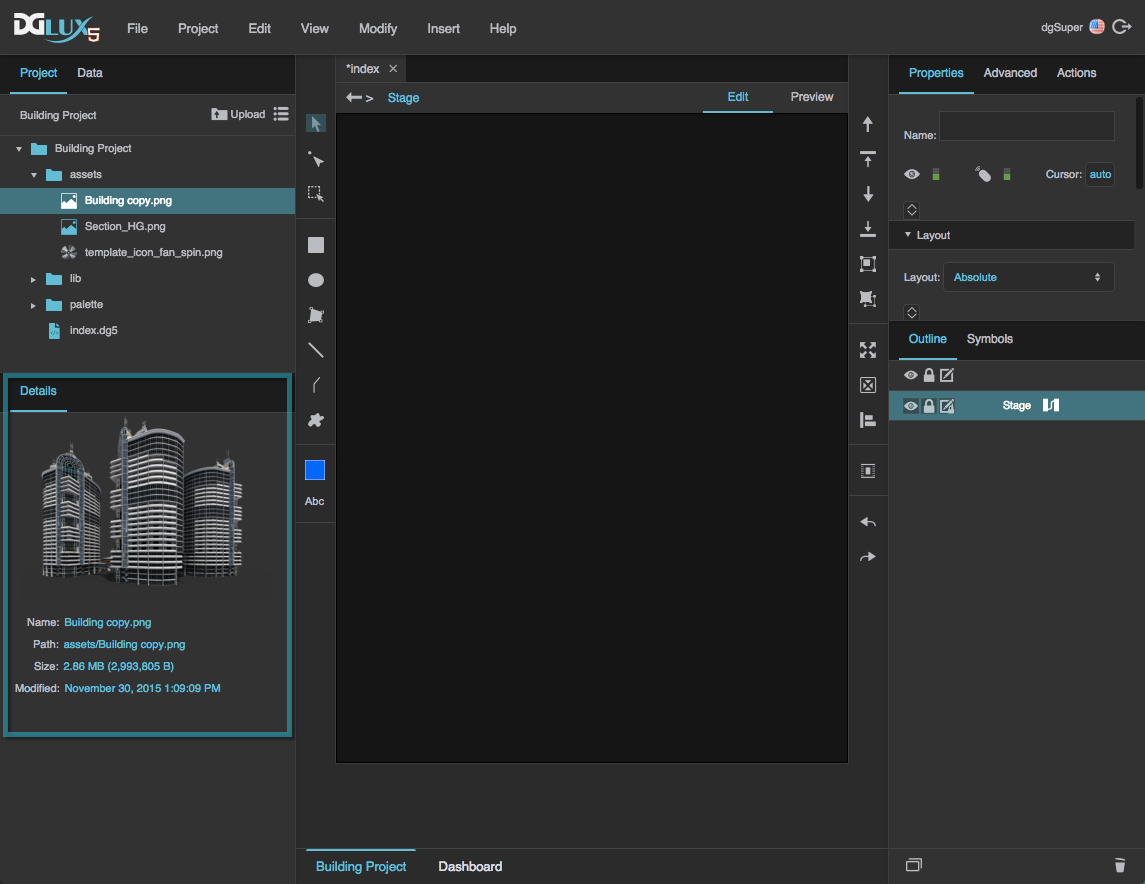
The location of the Details panel
The Details panel is visible only when the Project panel, as opposed to the Data panel, is selected. If the Data panel is selected, the Metrics panel appears instead of the Details panel.
Edit a File
If the selected file is a code or text file, you can edit it within DGLux5 using the Details panel.
- Select the file.
- Click Apply to apply changes to the file, or OK to apply changes and also close the pop-up.
Preview a DG5 File
If the selected file is a .dg5 file, you can preview it within the Details panel.
- Select the
.dg5file.
 Edit in Window.
Edit in Window.