Table of Contents
Group By
![]() The Group By Widget allows you to group elements from the source table based on defined values, and also define how the other columns are rolled up.
The Group By Widget allows you to group elements from the source table based on defined values, and also define how the other columns are rolled up.
Workflows
The Standard Workflow for using a Group By widget is to start by defining your source table. The next step is to decide what to group on. This value is typically a category name or timestamp. By defining a column to Group By, the output table will populate with multiple rows grouped depending on what is defined, effectively joining categories. The next step is to define how the rest of the column data is rolled up. This is typically set to sum or count. Finally, you are ready to bind the output table to the next step in your dashboard, such as a repeater or chart.
Properties
| Preview | Property | Description |
|---|---|---|
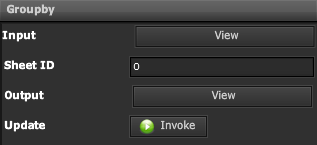 | Input | Table of Data to perform Group By function on |
| Sheet ID | Numeric Value of Sheet to use from Table | |
| Output | Table of Data based on Column Conditions | |
| Update | When Invoked, will Update the widget and Output Table | |
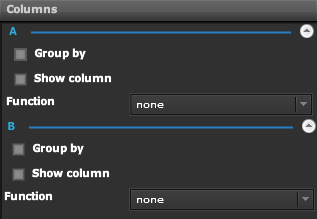 | Column Name | A Group will be created for each Column from Input Table |
| Group By | If Enabled, will use Column for Grouping Function | |
| Show Column | If Enabled, will display Column in Output Table | |
| Function | none, min, max, avg, sum |
Demo
Sample Video of Widget in Use