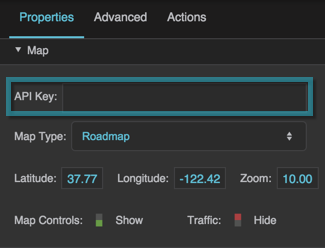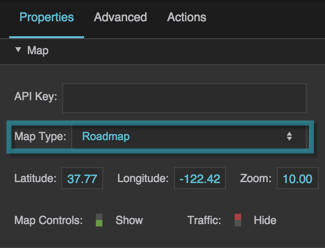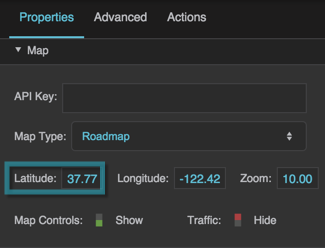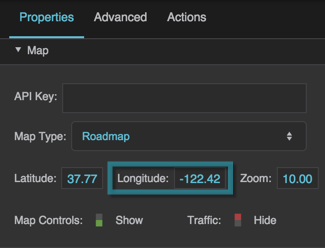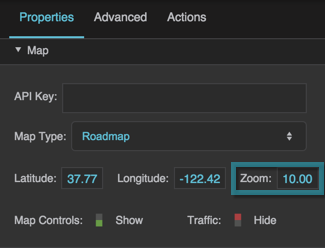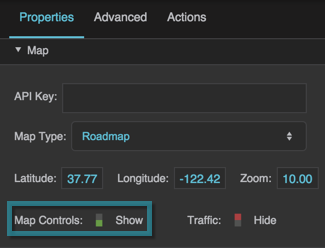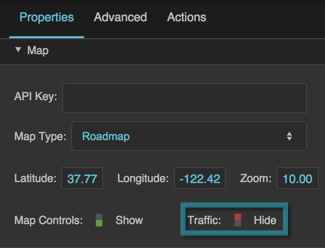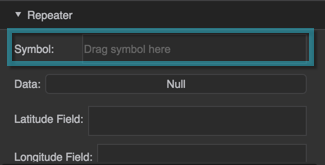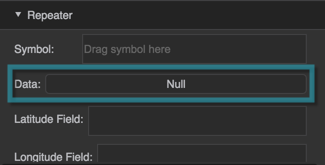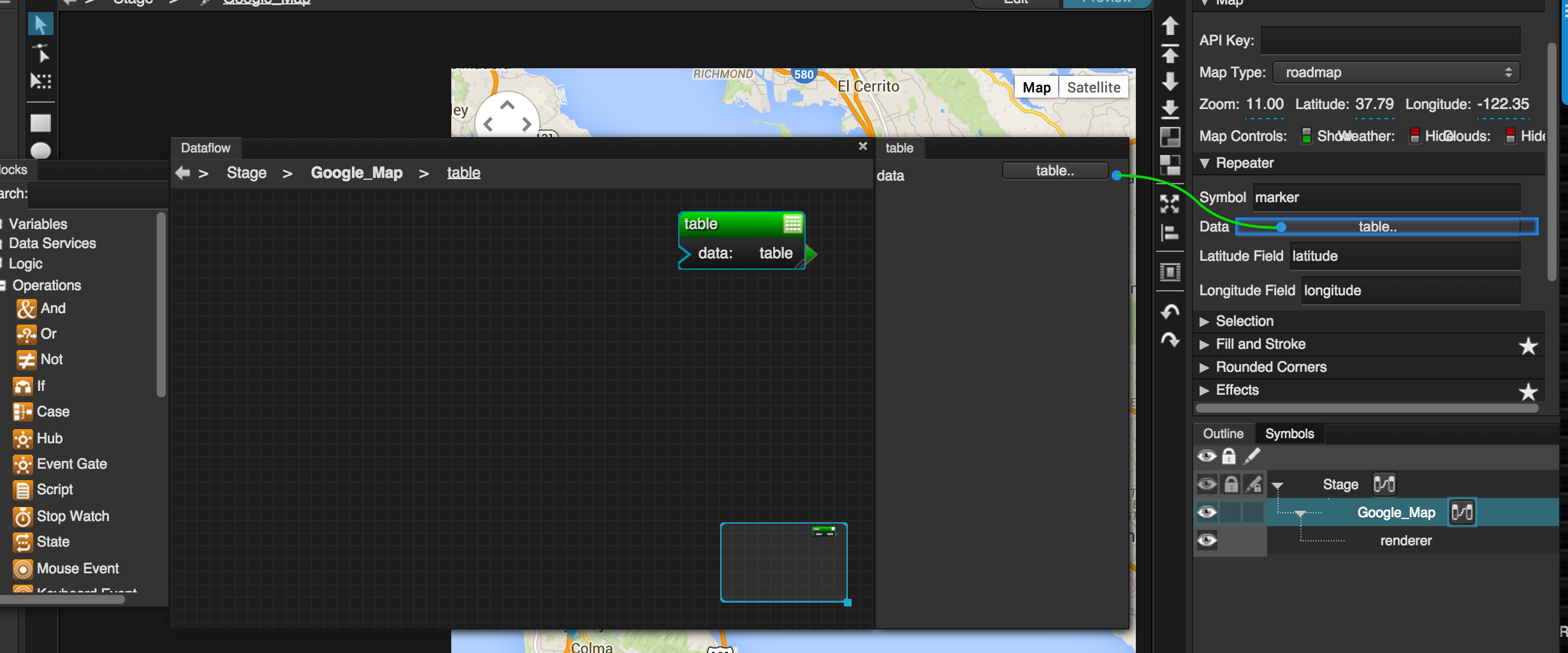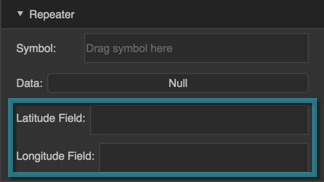Google Map Properties
These properties affect the Google Map component.
For a guide to using the Google Map component, see Google Map.
Google Map components are also affected by Common Properties.
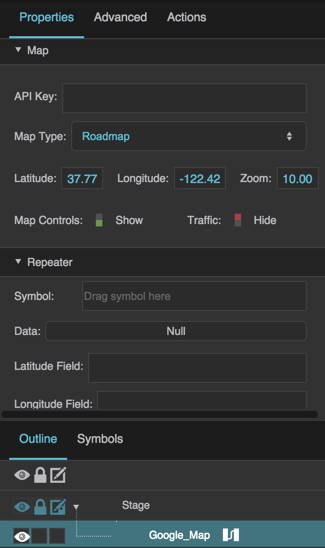
Google Map properties in the Property Inspector
These properties affect the map:
These properties affect the map repeater:
The following properties affect the map group. A map group is useful when you want to have multiple repeaters, or other components, in your map, or when you want your markers to be placed at each set of coordinates without being centered on the location.