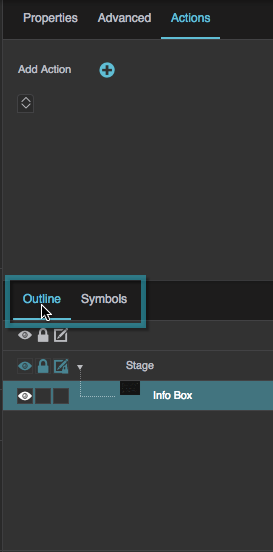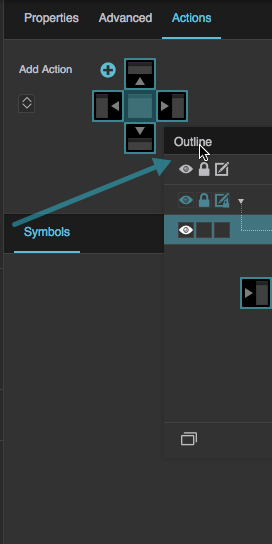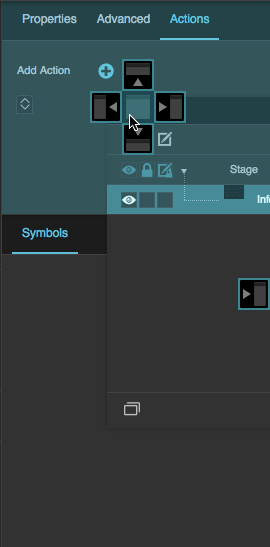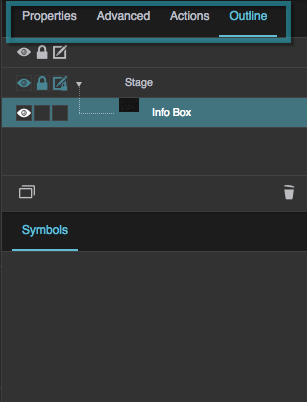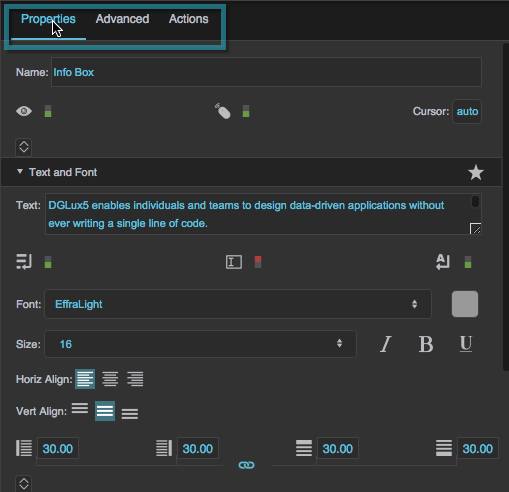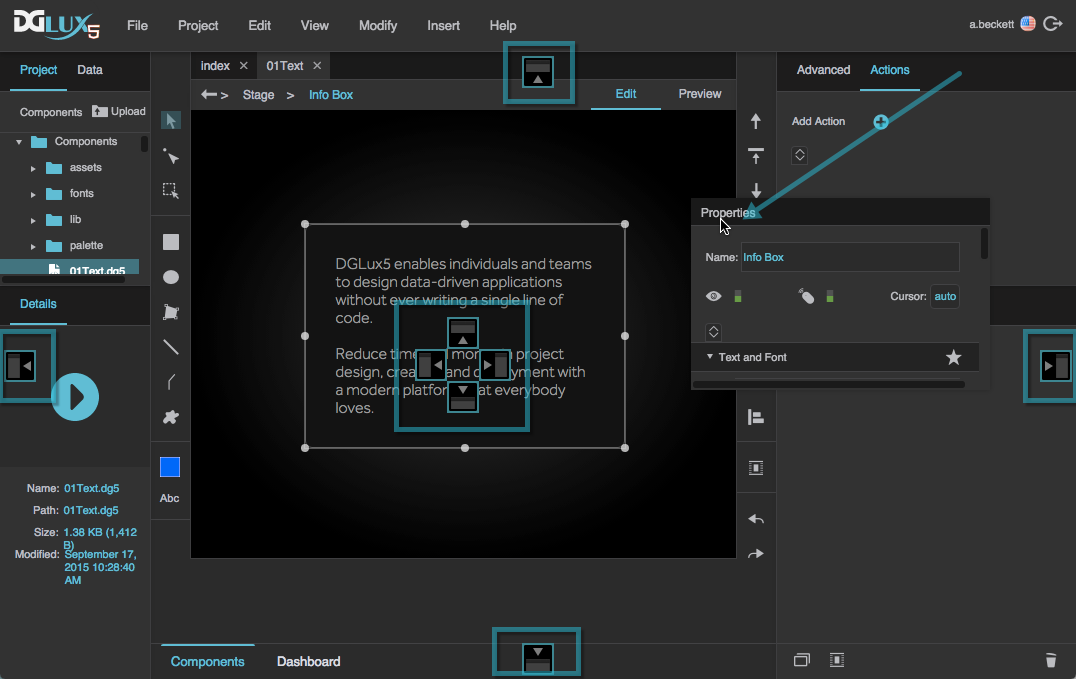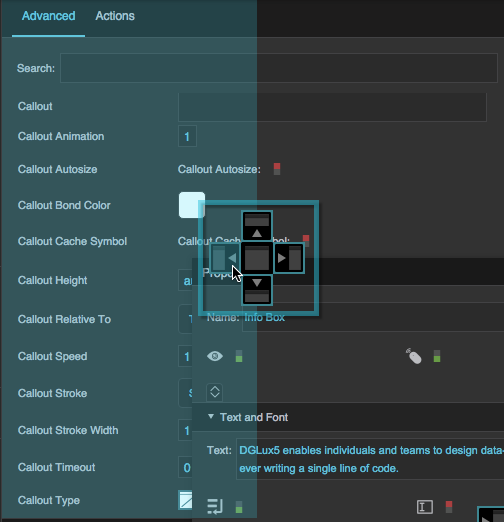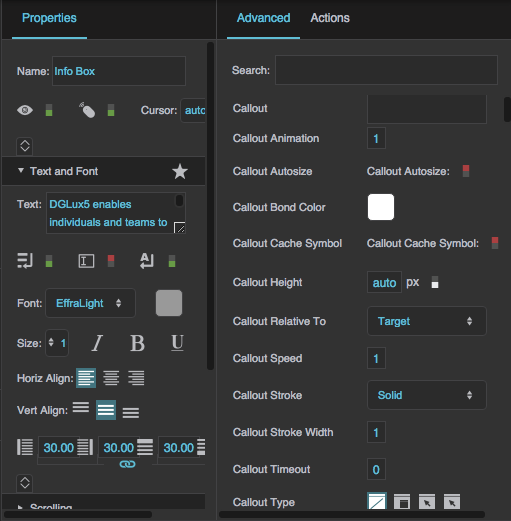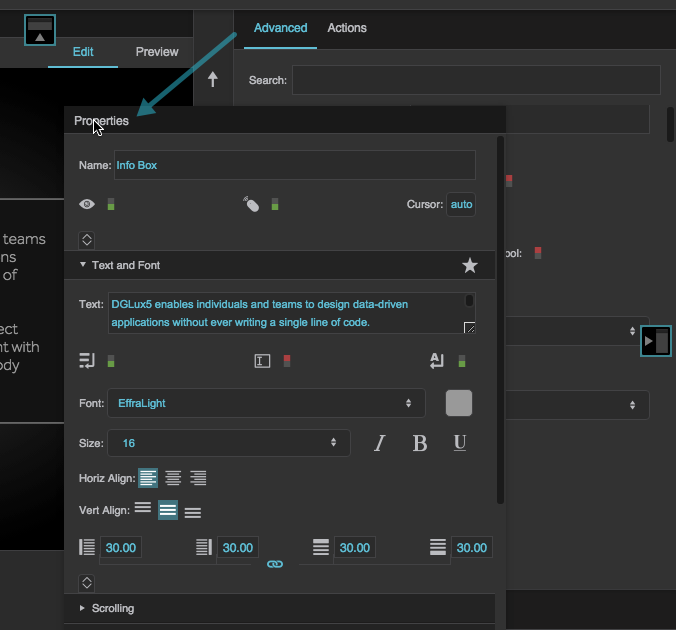Dock and Undock Panels
You can customize your workspace by docking and undocking panels. A dock is a tile in your workspace that contains a panel or a collection of tabbed panels. Undocked panels are not in docks, and you can move them freely around the workspace.
Some panels, like the Dataflow window, only appear as undocked panels.
Dock a Panel in an Existing Dock
To dock a panel in an existing dock:
- Move the mouse so that the cursor is on the center of the drop zone selector and the center square turns blue.
Dock a Panel in a New Dock
To dock a panel in a new dock:
- If you need to, move the mouse over different panels to see more drop zone arrows.
- Move the mouse so that the cursor is over the arrow that you want and that arrow turns blue.
Undock Panels
To undock a panel:
- Drop the panel anywhere except a drop zone arrow.