Table of Contents
Relativize
| Block Group: | Data Services |
| Block Icon: |  |
Converts a full file path to a relative file path, and manages changes to the non-relativized part of the path.
This block is useful when you have a symbol associated with metrics, and you want to use one property to change which folder the points come from.
For information on using dataflow blocks, see Dataflow.
Video Tutorial: Introduction to Relativization
Input/Output Properties
This property can take input and give output.
- path (string)
path sets and returns the current parent directory containing the relative paths.
Output Properties
This property can give output. It cannot take input.
- output (string)
output is an instance of the DGLux5 relativizing service. Click the button to interact with the service. See Use Case.
Example
This is the relativization dialog.
| Example | Description |
|---|---|
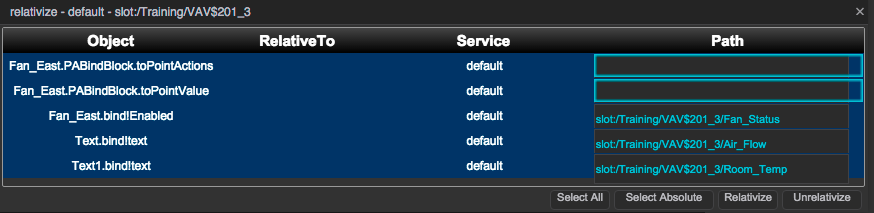 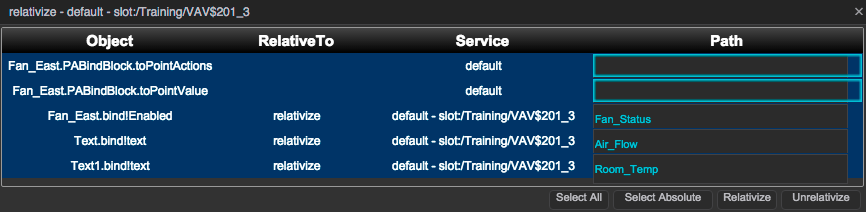 | The paths in use in the parent object of the dataflow, before and after relativizing. |
Use Case
A typical use case for the Relativize block is to create a widget that can be re-used for multiple data sources. To create this effect, watch Introduction to Relativization, or follow these steps:
- In the block properties panel, drag the parent location to the path field.
Next to the output property, click Relativize.
A pop-up dialog opens, displaying all the paths in the specified directory that are currently associated with the component.
- Within the pop-up dialog, select the paths you want to relativize, and click Relativize. The relativized paths are listed in the Path column. The parent directory, or the non-relativized part of the path, is listed in the Service column.