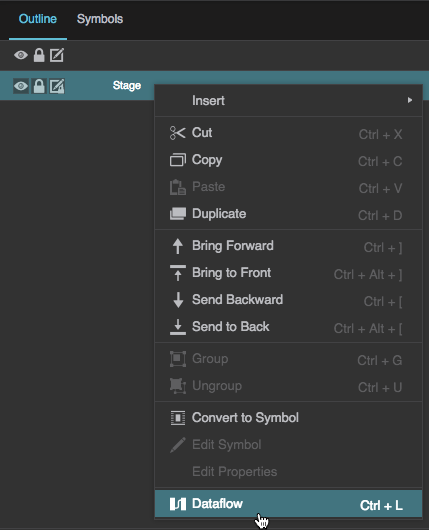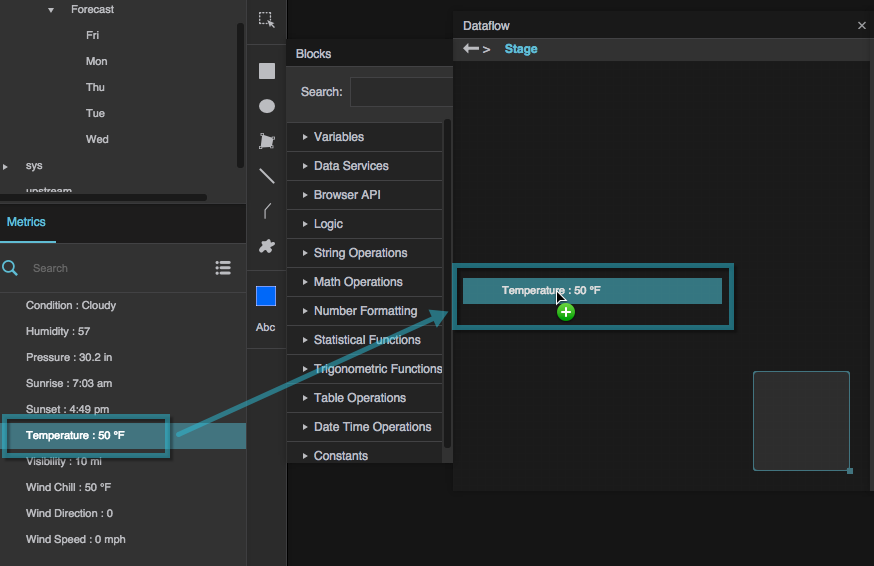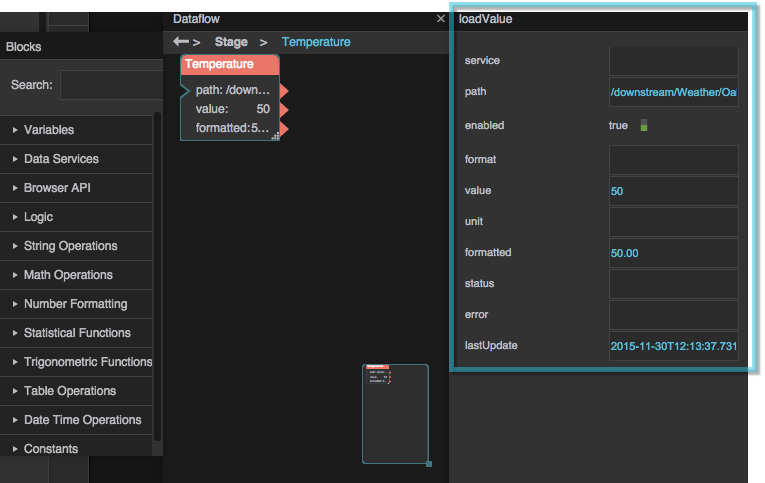Metrics Panel
The Metrics panel contains values and histories for the currently selected node in the Data panel. By default, it is located at the bottom left corner of the DGLux5 workspace.

The location of the Metrics panel
For the selected Data panel node, the Metrics panel shows children that have values or histories. These values and histories can be dragged from the Metrics panel to components or the dataflow, to create bindings and logic.
The Metrics panel is visible only when the Data panel, as opposed to the Project panel, is selected. If the Project panel is selected, the Details panel appears instead of the Metrics panel.
Bind a Metric to a Property
To create a binding from a metric in the metrics panel to a component, follow the steps in Bind from a Data Metric.
Create a Load Value or Load History Block
To get the value or history of a metric, as well as additional information such as path and units, you can use a Load Value or Load History dataflow block.
Open the Dataflow window for some item in the project. For example, you could right-click the Stage in the Outline, and select
 Dataflow.
Dataflow.
Drag an item from the Metrics panel into the dataflow window. Drag the
 History icon to get the history, or any other part of the node to get the value.
History icon to get the history, or any other part of the node to get the value.
A Load Value or Load History dataflow block is added.