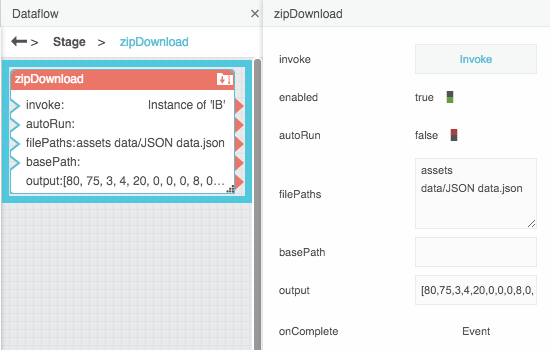Table of Contents
Zip Download
| Block Group: | Data Services |
| Icon: |  |
The Zip Download block returns, as binary, a ZIP file that combines the files at the specified paths. The ZIP file can then be downloaded using a Download File action.
For information on using dataflow blocks, see Dataflow.
Note
Copying and pasting the output string contained in this block does not effectively transfer the binary content. Instead of copying and pasting, you must create a binding.
Input/Output Properties
The following properties of the Zip Download block can take input and give output.
- invoke (trigger)
- enabled (boolean)
- autoRun (boolean)
- filePaths (multi-line text)
invoke causes the files to be converted to ZIP and to be output as binary. Only works if enabled is set to TRUE.
enabled specifies whether the block is currently set to convert the files.
- TRUE—The files are converted as specified by invoke and autoRun.
- FALSE—The files are not converted.
autoRun specifies whether the files are converted automatically.
- TRUE—The files are converted every time any property is changed.
- FALSE—The files are converted only when the invoke property is triggered.
filePaths specifies the list of paths to the files to convert, separated by line breaks. Do not use commas to separate file names. You can drag files from the Project panel to this field. To edit text in a popup window, click the  Edit in Window icon. To create line breaks, press Alt + Enter in the block properties panel, or press Enter in the popup window.
Edit in Window icon. To create line breaks, press Alt + Enter in the block properties panel, or press Enter in the popup window.
Output Properties
The following properties of the Zip Download block can give output but cannot take input.
- output (binary)
- onComplete (event)
output is the ZIP file, expressed in binary.
onComplete fires when the files have been converted.
How to Add Paths to the Zip Download Block
To add paths:
- Within the filePaths field, click
 Edit in Window to open a zipDownload.filePaths panel.
Edit in Window to open a zipDownload.filePaths panel. - In the Project panel, choose the relevant file or directory.
- Drag the file or directory to the zipDownload.filePaths panel.
- Press Enter to create a new line.
- Repeat steps 2 to 4 until all paths are entered.
Example
The following image demonstrates a Zip Download block. In this example, a Zip Download block creates a ZIP file containing the assets folder and one JSON file.
<WRAP right>Next: Zip Parser