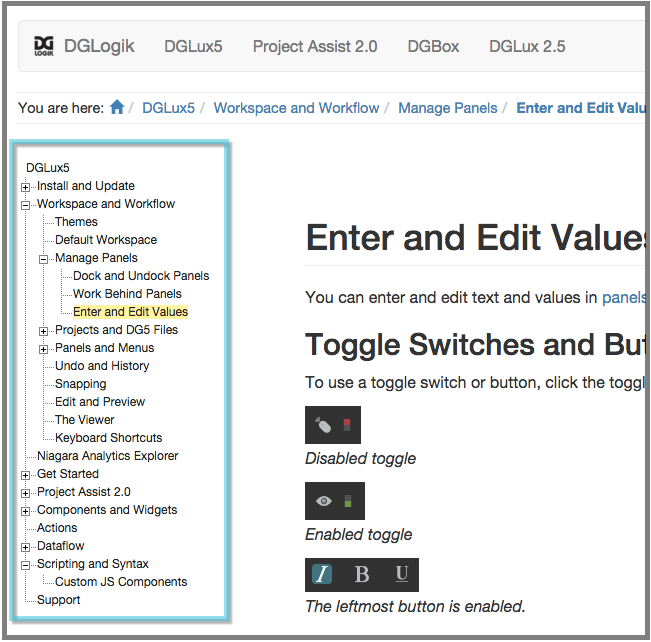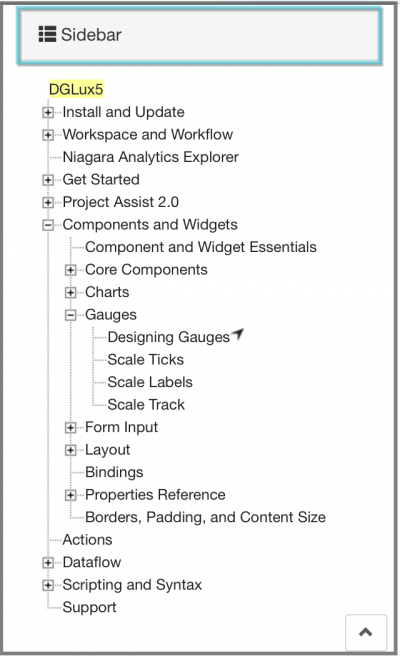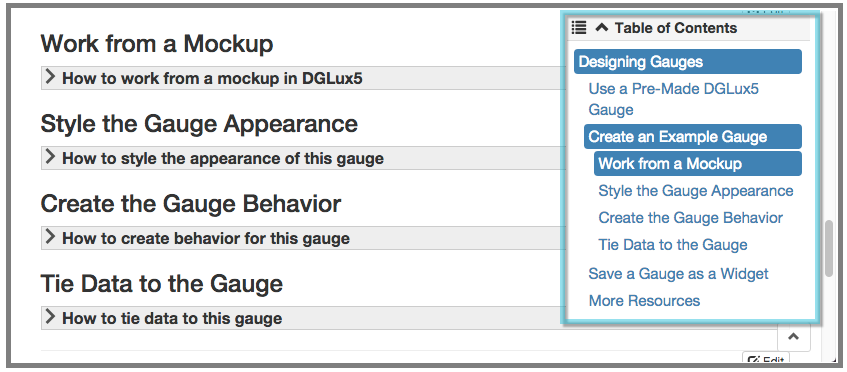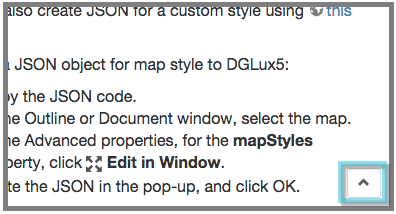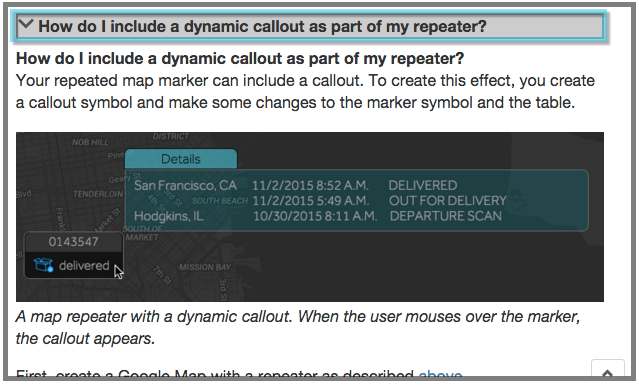Using This Wiki
You can use this wiki to install DGLux5, to learn how to use the software, and as a reference.
This page gives some tips and tricks for using this wiki effectively.
Where to Start
If you are installing or updating DGLux5, go here.
If you will use Project Assist 2.0 for Facilities or the Niagara Analytics Explorer, start with those sections.
If you want to start learning the full functionality of DGLux5, you can start with Workspace and Workflow. You can also skip to hands-on learning at Get Started.
Wiki Contents
On wide displays, a left sidebar contains a navigation tree that lets you navigate to wiki pages.
On narrow displays, click or touch Sidebar to see the navigation tree.
Note
The currently open wiki page is highlighted in yellow.
Page Contents
No matter where you are in a page, to use the table of contents:
- Click or touch a section to navigate to it.
Return to Top
To return to the top of the current page:
Expandable Content
Image Size
You can click most screen captures to enlarge the image or open the image file in the browser.
A Note about DGLux5 Themes
Depending on the DGLux5 theme that you have chosen, images and icons on this wiki might differ slightly from what appears in the software. Most images of icons on this wiki use the DGLux5 Light theme. Most screen captures on this wiki use the DGLux5 Dark theme.