Table Operations
![]() The Table Operations Widget is a powerful widget that allows you to edit, create, delete, and append data within a given table. By using row index and filtering properties, the user can call upon a specific row / column, and edit the data contained.
The Table Operations Widget is a powerful widget that allows you to edit, create, delete, and append data within a given table. By using row index and filtering properties, the user can call upon a specific row / column, and edit the data contained.
Workflows
When using the Table Operations Widget, it is important to start with an understanding of the different operations you wish to use. This is typically based on the operation applied within the dashboard such as text inputs, adding / removing data, and appending data from a different source. Regardless of how you intent to use this widget, the first step is always to define your source, by binding a table.
Single Value operations are typically handled within the Row Accordion. From here you have various methods of defining which row to look at, such as Move Up or Down a row, Add a Row, or enter a number into Current Row. This will effectively read off the values from that row, and the values will appear under the respective column. You have the option to edit these values by entering a value to a given column, and invoking 'Write'. Additionally, selecting 'Write on Change' will allow you to adjust the cells data the moment the value changes.
The Append Operation is rarely used, however it offers the ability to take a set of data from a separate table, apply a set of filters, followed by appending it to the source table.
The Delete Operation allows you to define either a specific row to delete, or use a filter to select and delete multiple rows. The Table Output available in this accordion will populate with data based on the filter being applied, allowing you to see the set of data that will be deleted. Finally, a Clear All function allows you to clear the entire table in a single invoke.
Properties
| Preview | Property | Description |
|---|---|---|
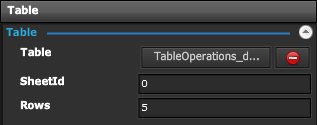 | Table | The Table of Data to Perform Operations On |
| SheetId | Specify Which Sheet of the Table to Use | |
| Rows | Output Property of Row Count in Table | |
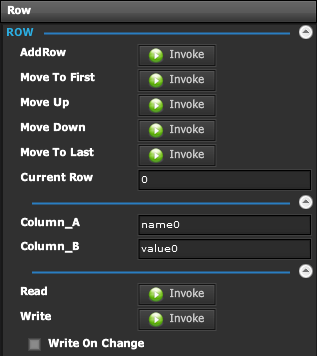 | Add Row | Invoke to Add a Row after Current Row |
| Move To First | Invoke to Select First Row in Table | |
| Move Up | Invoke to Select Previous Row in Table | |
| Move Down | Invoke to Select Next Row in Table | |
| Move To Last | Invoke to Select Last Row in Table | |
| Current Row | Specify which Row to Select | |
| Column Values | A Property will Generate for each Column in the Table. The Value will be that Columns Row Specific Value | |
| Read | Invoke to Read Values from Table | |
| Write | Invoke to Write Values to Table | |
| Write on Change | Toggle whether Changes are Written Immediately | |
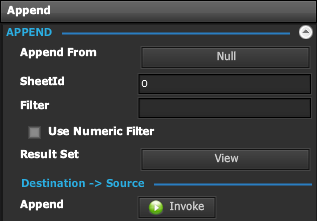 | Append From | Specify Table to Append Data From |
| SheetId | Specify Which Sheet of the Table to Append From | |
| Filter | Create a Filter out Data before Appeding | |
| Use Numeric Filter | Toggle whether a Numeric Filter is used | |
| Result Set | Output Table of Filtered Data to be Appended | |
| Append | Invoke to Push Appending Data to Main Table | |
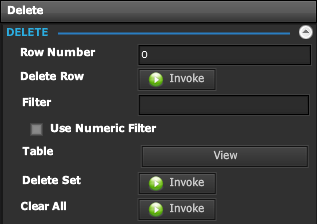 | Row Number | Specify what Row to Delete |
| Delete Row | Invoke to Delete Specified Row | |
| Filter | Create Filter to Delete a Set of Data | |
| Use Numeric Filter | Specify whether a Numeric Filter is used | |
| Table | Output Table of Filtered Data to be Deleted | |
| Delete Set | Invoke to Delete Filtered Set from Main Table | |
| Clear All | Invoke to Delete All from Main Table |
Demo
Sample Video of Widget in Use