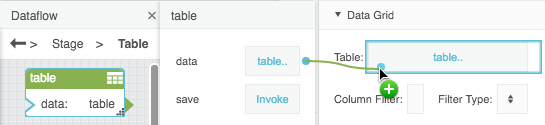Table
| Block Group: | Variables |
| Icon: |  |
The Table block holds values as a set of records.
For information on using dataflow blocks, see Dataflow.
See also: Table Operations dataflow blocks, Working with Tables.
Input/Output Properties
These properties of the Table block can take input and give output.
- data (table)
- save (trigger)
data sets and returns the table held by this Table block.
save removes any binding to the data property. When a binding is deleted by invoking save, data currently in the table does not change, even if that data was determined by a binding. See How do I unbind and save the data that is currently held by my table?
How to Manually Edit Values in a Table Block
You can use the following methods to manually edit values in a Table block:
- To edit the contents of a cell, double-click the cell.
- To add a row, click Add Row.
- To add a column, click Add Column.
- To delete one or more consecutive rows or columns, select the rows or columns, right-click them, and choose Delete.
- To add one or more rows or columns, select the same number of rows or columns as the number that you want to add. Then, right-click the selected rows or columns, and choose one of the following:
- Add Row(s) Above
- Add Row(s) Below
- Add Column(s) to the Left
- Add Column(s) to the Right.
Example
The following image demonstrates a binding from a Table block to the Table property of a data grid.