Snapping
Snapping helps you precisely place components, widgets, shapes, and paths.
When snapping is enabled:
- Guidelines appear when the item that you are dragging is aligned to other items.
- When dragging items, it is easier to place them in aligned positions.
You can disable snapping if it prevents you from placing items where you want them.
Snapping to Components
Snapping to components helps you place components in relationship to one another.
To enable or disable snapping to components:
- Choose View > Snapping > Snapping to Components

Placing an image using snapping to components
Snapping to Vertexes
Snapping to vertexes helps you precisely place paths. It works for paths created with the  Path tool and the
Path tool and the  Polyline tool.
Polyline tool.
To use snapping to vertexes:
- Enable View > Snapping > Snapping to Vertexes.
- Create two paths using the
 Path tool.
Path tool. - Change to the
 Path Selection tool.
Path Selection tool. - Drag a point from one of the paths. The point will snap to other points in both paths.
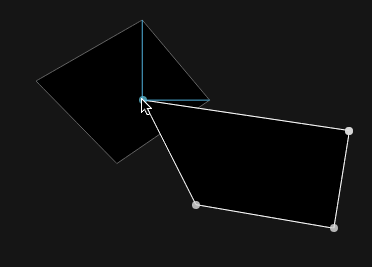
Editing a path using snapping to vertexes
