Default Workspace
This page describes the default DGLux5 panel configuration.
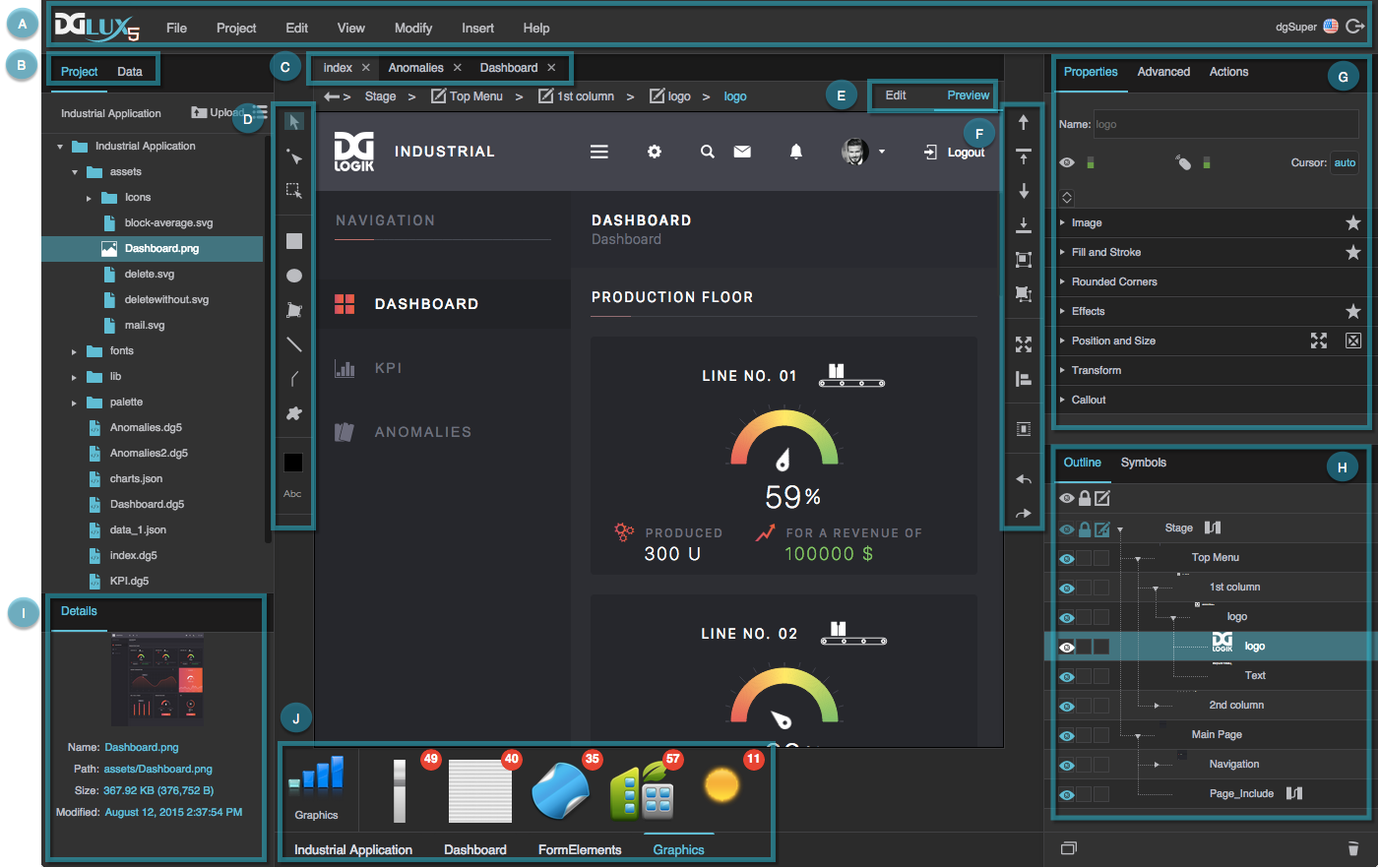
A typical DGLux5 workspace with panels in the default configuration
- A. The Application bar contains the Main Menu and other application controls.
- B. The Project panel contains the project files. In another tab, the Data panel contains the data structure.
- C. Document windows display the open
.dg5files for WYSIWYG editing. - D. The Tools panel contains tools to draw, transform, select, and more.
- E. Edit mode lets you select components in the Document window for editing. Preview mode enables you to do user interactions with the page.
- F. The Quick Access panel contains shortcuts to operations for arranging, grouping, aligning, converting to symbol, and undo and redo.
- G. The Property Inspector lets you edit the typical properties of the currently selected component, widget, shape, or other element. In other tabs, the Advanced Properties Panel lets you edit less typical properties, and the Actions Panel lets you create responses to user interaction.
- H. The Outline lets you edit elements in the current
.dg5file or symbol in a hierarchical structure. It contains shortcuts for selection, visibility, locking, and filtering for all elements. In another tab, the Symbols Panel contains this page's symbols. - I. The Details panel shows details about the currently selected project file, if the Project panel is selected. The Metrics panel shows data metrics at the currently selected data location, if the Data panel is selected.
- J. The widget palette contains the available widgets.
In addition, you can open these pop-ups:
- Properties pop-up – Access a property even when it is not currently visible in the Property Inspector.
- Binding dialog – Access more options for property bindings.
- Dataflow window – Use dataflow.
- Project Dataflow – Use the dataflow that the entire project can access.
- Favorites pop-up – Save and access favorite styles.
- Fill and border pop-ups – Set a solid color, gradient, or image for an object background or border.
The menus in the DGLux5 workspace are:
- Main Menu – The menu bar. Find it at the top of the browser window.
- Property Options Menu – Find it by mousing over a property and then clicking the blue dot.
- Context Menu – Find it by right-clicking. Menu options vary depending on where you right-click.